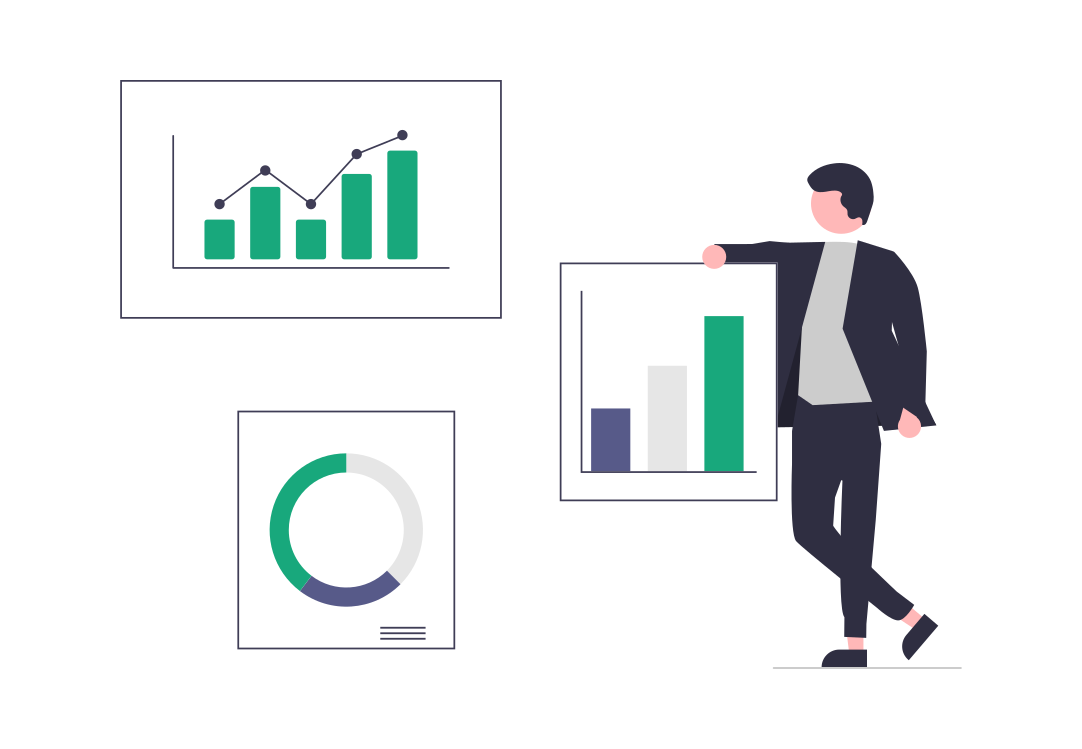WhatsApp is no longer limited to just your smartphone. Thanks to multi-device support, you can now link your WhatsApp account to multiple devices without needing your primary phone to stay connected—you won’t need to change the phone number either.
This feature is especially useful for those who want to stay in touch across work and personal devices or manage messages more efficiently. In this guide, we’ll walk you through how to link different types of devices to your WhatsApp account step by step.
Table of Contents
- What Is WhatsApp Companion Mode?
- Advantages of Linking Several Phones to One Account
- How to Link a Companion Device on Android Phone and iOS
- Wrap-Up
What Is WhatsApp Companion Mode?
WhatsApp Companion Mode is a feature that allows you to link various smartphones to your existing WhatsApp account. Unlike the traditional setup where WhatsApp could only run on one phone at a time, Companion Mode lets you use your account on up to four additional devices—including another phone—without needing your primary phone to stay connected to the internet.
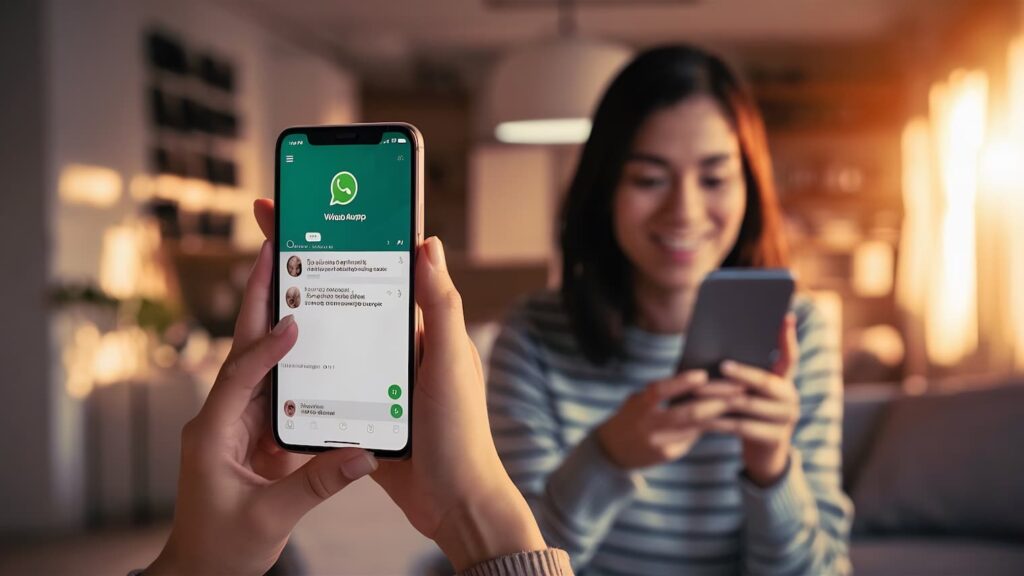
This is especially useful for people who use multiple phones in work settings. Also, for those who switch between devices frequently. All messages remain synced and end-to-end encrypted, just like on your main device.
Advantages of Linking Several Phones to One Account
There are several reasons to back your decision to link several devices to one single WhatsApp account.
1. Improved customer service coverage
With multiple team members connected to the same WhatsApp account across different phones, your business can offer faster, more responsive customer service—day or night. Whether it’s answering product questions, booking appointments, or handling complaints, there’s always someone available.

This reduces wait times and eliminates the risk of messages going unanswered if one person’s phone is turned off or unavailable.
2. Seamless team collaboration
Sales reps, support agents, and on-the-ground staff can all view and respond to the same conversations in real time. This ensures continuity in communication, prevents duplicated efforts, and keeps everyone in sync—especially important when handling escalations, managing orders, or passing tasks between departments.
3. Device flexibility for on-the-go teams
Not every employee sits at a desk. Linking multiple devices allows staff in mobile or field-based roles, such as delivery drivers, retail workers, or event coordinators, to access the same WhatsApp account from their own phones.
They stay connected without needing a shared computer or special software, making it ideal for distributed or remote teams.
4. Centralized communication without extra tools
Instead of relying on costly third-party tools to manage shared access to a business number, WhatsApp’s multi-device support provides a built-in solution. Everything runs through the official app, maintaining end-to-end encryption, compliance with WhatsApp’s policies, and keeping sensitive customer data secure—all without monthly platform fees.
5. Business Continuity
If one team member’s device is lost, stolen, or runs out of battery, others can continue working without interruption. This redundancy is essential in customer-facing roles, ensuring operations like live chat support, order processing, or appointment confirmations remain active no matter what technical issues arise.
How to Link a Companion Device on Android Phone and iOS
WhatsApp’s multi-device feature makes it easy to use your account across multiple devices—including desktops, tablets, and even a second phone. Here’s the setup process to link additional devices to your WhatsApp account on both Android and iOS.
Step 1: Download or update WhatsApp on your device
Make sure you’re using the latest version to access all multi-device features. Otherwise, install WhatsApp or update it accordingly from the Google Play Store or the App Store.
Step 2. Tap the three-dot menu
In the top-right corner of the new Android phone, select Link to an existing account. This will generate a QR code that your primary phone will need to scan.
Step 3. Link all companion phones
On your main device, open WhatsApp and do the following:
- Android: Tap Linked devices > Link a device
- iPhone: Enable the iOS app > Go to Settings > Connected Devices > Connect a Device
Step 4. Unlock your main phone
If your phone uses biometric security (like fingerprint or face unlock), follow the on-screen instructions. If not, enter your regular device unlock PIN or password.
Step 5. Scan the QR code
Use your main phone to scan the QR code displayed on the screen of the secondary Android device.
Start using WhatsApp on the linked device
You’re all set! Messages will sync across devices, and your main phone no longer needs to stay online—only after a few tweaks to your WhatsApp settings! Remember: if you link devices to your WhatsApp account (using multi-device support), you can make video calls only from the main phone
Wrap-Up
WhatsApp Companion allows you to link several devices to one WhatsApp Business account while keeping the same phone number. It also protects your WhatsApp data and preserves your chat backup, ensuring a seamless and secure multi-device experience.
If you’re looking to enhance how customers connect with your business, try W.app—a free and simple WhatsApp link generator that lets you create customized, clickable links in seconds. It’s the perfect way to invite chats from websites, email signatures, or social media with one tap.
Start generating your WhatsApp links now with W.app and make connecting easier than ever.