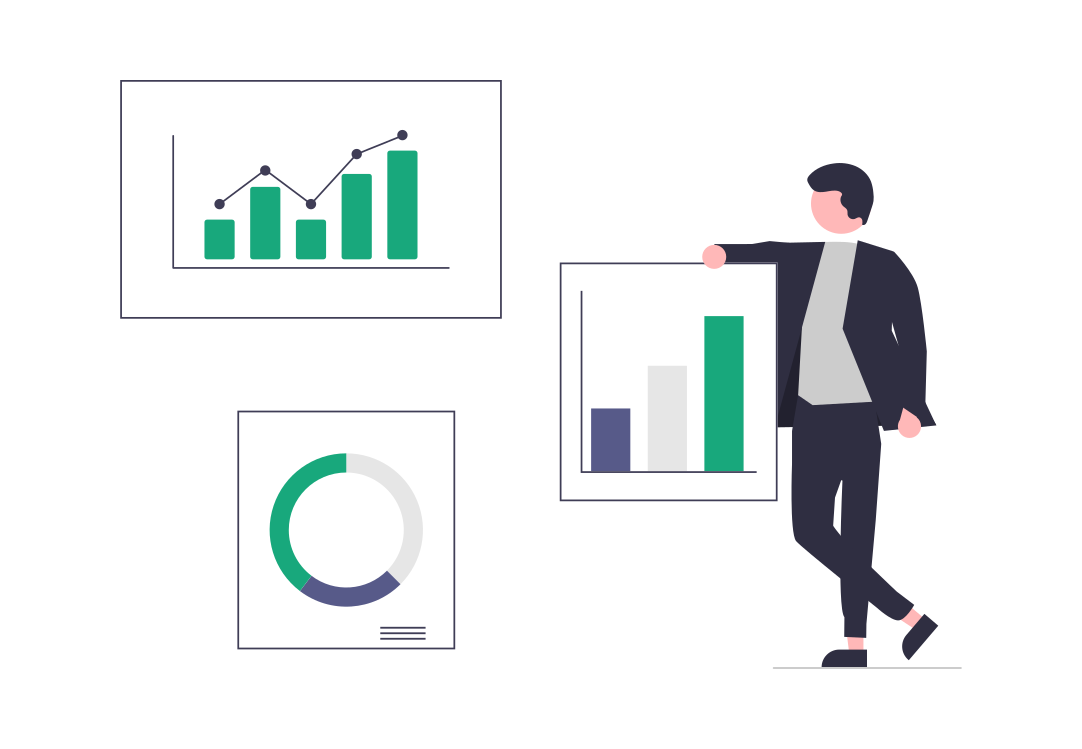WhatsApp and the WhatsApp Business app have many features and functionalities that sometimes remain unexplored. Businesses can unleash the power of a WhatsApp account to engage audiences with private and personalized messages on the famous app with WhatsApp Broadcast messages.
What are they and how do they work? What are the advantages for your business and how can you get the most out of them? In this post, we’ll cover these and other essential questions and will show you how to create broadcast lists easily.
Table of Contents
- What is WhatsApp Broadcast?
- Why use WhatsApp Broadcast messages for your business?
- How to do a WhatsApp Broadcast?
- What you can do with WhatsApp Broadcast
- What you cannot do with WhatsApp Broadcast
- FAQs
- Wrap-Up
What is WhatsApp Broadcast?
The broadcast list on WhatsApp is a feature that allows users to send the same message to multiple contacts without them knowing who else received it. This functionality is available on both the “regular” and the business versions of the app, and is commonly used in marketing for small businesses, looking to keep their customer engaged.

Broadcast messages are direct, private, and personalized, and can be used for several marketing purposes across any type of business.
Sharing promotional offers
You can announce discounts, sales, or special promotions directly to customers who have opted in to receive updates via the messaging app. Adding a personal touch and speaking directly to the customer is best practice.
Announcements and updates
They come in very handy if you want to share information about new product launches, restocks, or updates about services. Recipients can click on any additional links that redirect them to relevant pages.
Personalized customer engagement

Through the WhatsApp Business API, you can send WhatsApp broadcast messages as reminders about upcoming appointments, events, or personalized offers based on customer preferences to increase engagement. They are useful for promoting events, webinars, or workshops, and sharing RSVP links.
Customer support
WhatsApp Broadcast messages bolster your customer service efforts. Use them to provide quick updates or solutions to frequently asked questions for common customer issues relating to any product or service.
Content marketing
Leverage your content marketing efforts with Broadcast messages to share interesting and relevant content about consumers’ pain points—blogs, videos, listicles, or tips that align with customer interests to build brand authority.
Why use WhatsApp Broadcast messages for your business?
High engagement rates
Compared to other channels like email and SMS, WhatsApp messages usually have higher open and response rates due to the personal nature of the app. This increases the effectiveness of your targeted campaigns.
Personal touch
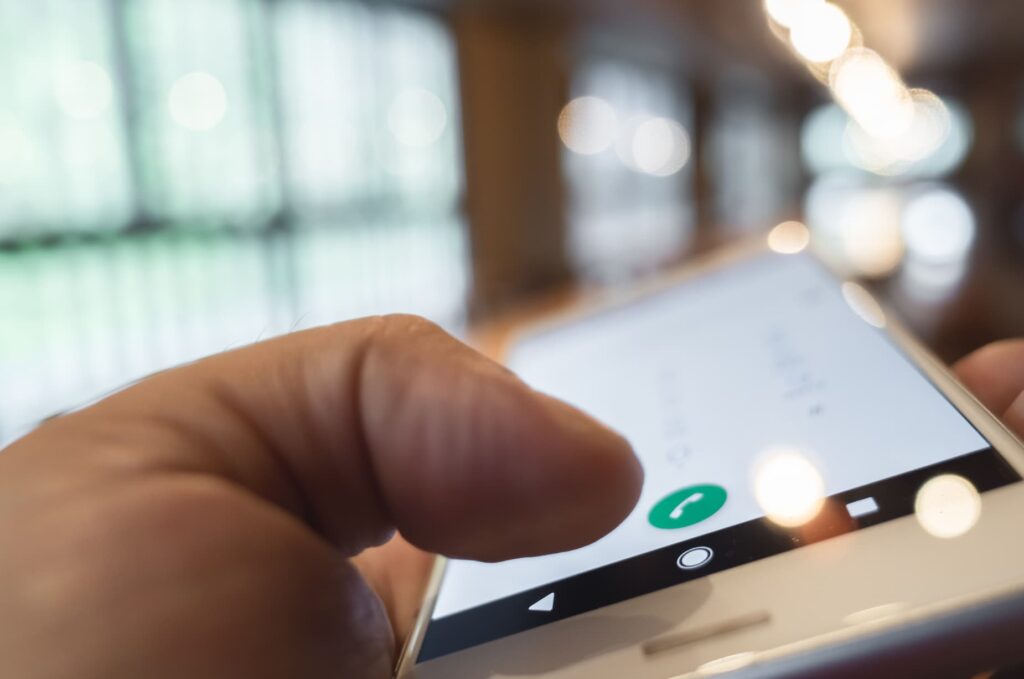
Sending broadcast messages creates a sense of intimate interactions as they appear as one-on-one chats, even when sent to multiple contacts. The message arrives as a direct one, far from looking like forwarded content.
Cost-effectiveness
Sending messages through WhatsApp is generally free and doesn’t require additional tools unless scaled to the WhatsApp Business API. It’s essential to identify the needs of your business to see if an upgrade is necessary.
Instant communication
Broadcast messages are delivered in real time, making them ideal for time-sensitive updates. If you need to schedule a WhatsApp message of this nature, a third-party app is required. This way, you can also choose the time recipients will receive the message, ensuring higher engagement.
How to do a WhatsApp Broadcast?
1. Open WhatsApp
Make sure you have downloaded the WhatsApp application on your smartphone.
2. Create a broadcast list
To send WhatsApp messages as broadcasts, you need to create a list. The process depends on your device’s operative system. Here’s how to do it on the two most common:
Android: Tap the three dots (menu icon) in the top-right corner and select New Broadcast.
iPhone: Tap the Broadcast Lists button in the Chats screen (top-left) and then select New List.
3. Select Recipients
Next, you’ll see a list of your contacts. Tap on the names of the contacts you want to include in your broadcast message—which will be sent to only contacts who have saved your number in their phone’s contact list.
4. Create the Broadcast
Once you’ve selected all recipients, tap the checkmark (Android) or Create (iPhone).
5. Compose Your Message
Type your message in the chat box and press Send. This message will be sent individually to each recipient without creating a group chat.
6. Manage the WhatsApp Broadcast List
You can view, edit, or delete the broadcast list by accessing the list from the Broadcast Lists or menu options.
What you can do with WhatsApp Broadcast
Share media and files
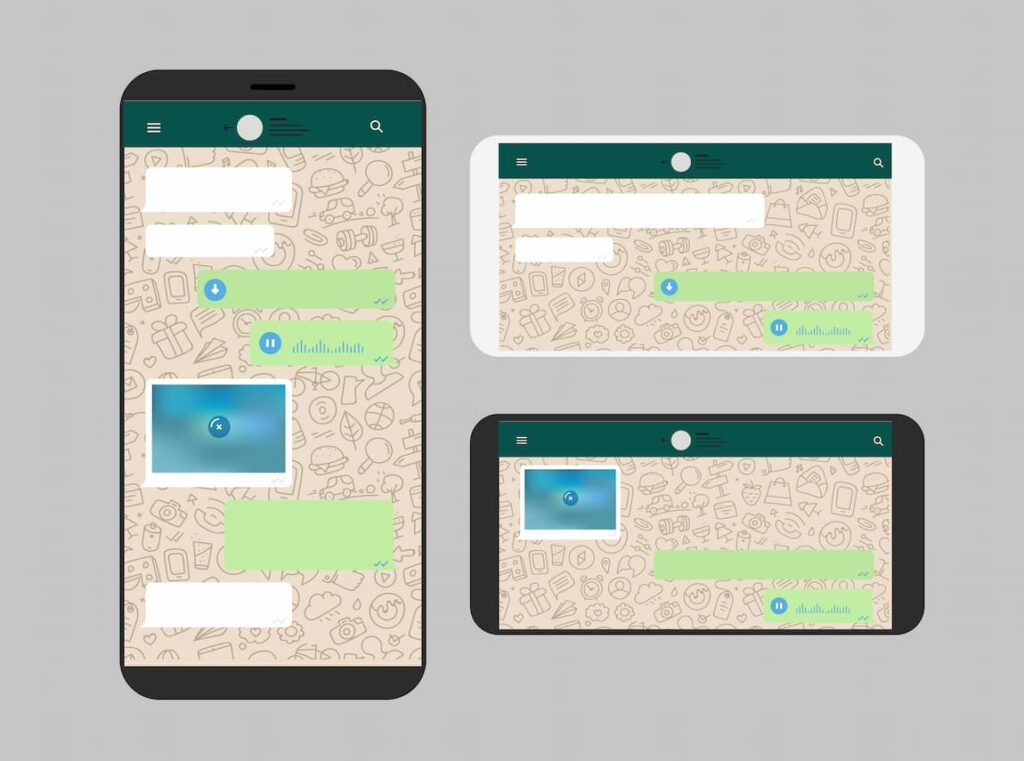
The WhatsApp Broadcast message allows you to send text, images, videos, documents, or links. This is very useful for marketing campaigns as you can use several formats to increase recipient engagement.
Personalize communication
Tailor every broadcast message to specific audiences. Since messages arrive as private chats, they facilitate a more personal interaction for more effective results.
Save and reuse broadcast lists
Once you create a broadcast list, you can save it and reuse it every time for future messages to the same recipients. This feature is nice for recurring updates to specific audiences, such as segmented stakeholders or clients.
What you cannot do with WhatsApp Broadcast
Limited number of recipients
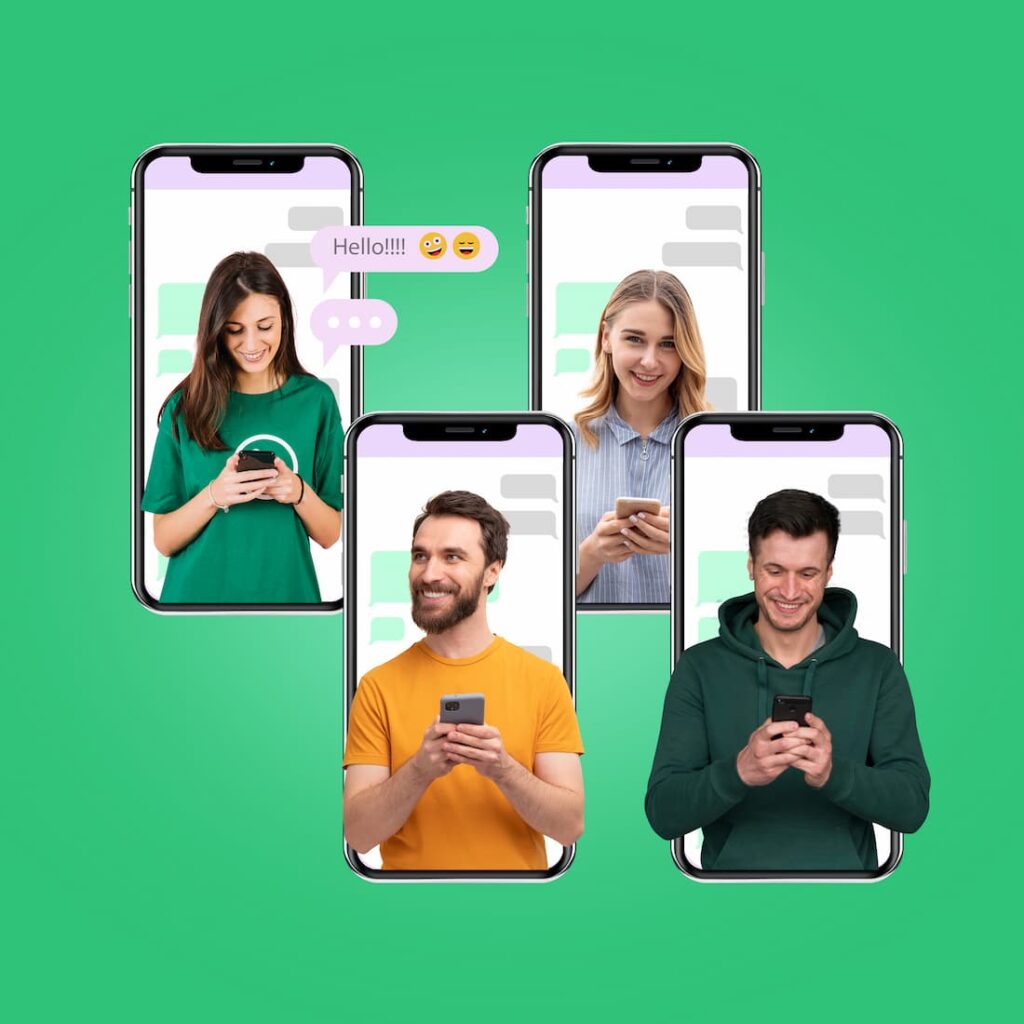
The WhatsApp broadcast limit is 256 contacts. When you create the list, you won’t be able to add more recipients—you would have to create several broadcast lists if you need to reach a wider number of people.
You must be a saved contact
It is important to bear in mind that only contacts who have saved your number will receive the messages. For more efficacy, you need to make sure that you are part of your recipients’ contact list.
No template usage
You cannot use WhatsApp message templates when sending a broadcast message. To do this, you would need third-party apps that you can find online. Also, advanced features like dynamic personalization or automated workflows require the WhatsApp Business API.
FAQs
How to broadcast on WhatsApp?

Broadcasting on WhatsApp allows you to send the same message to multiple contacts simultaneously, while each recipient receives it as a private chat. Here’s a step-by-step guide:
1. Open WhatsApp
Ensure you’re logged into your WhatsApp account (normal or business).
2. Access the Broadcast Feature
For Android Users: Go to the Chats tab, tap the three-dot menu (top-right corner), and select New Broadcast.
For iPhone Users: Go to the Chats tab, tap Broadcast Lists at the top-left corner, and tap New List.
3. Select Recipients
Choose the contacts you want to include in your broadcast list.
You can add up to 256 contacts per broadcast list.
Important: Only contacts who have saved your number will receive your messages.
4. Compose Your Message
Type your message or attach media such as images, videos, links, or documents.
Personalize your message for better engagement, even though it’s being sent to multiple recipients.
5. Send the Broadcast
Tap the Send button.
The message will be delivered individually to each recipient, appearing as a private chat.
What are the differences between WhatsApp Broadcast and a WhatsApp Group chat?
A WhatsApp Broadcast allows you to send messages to multiple recipients individually.
Personalization
Each recipient receives the message as a private chat and cannot see who else received it. In contrast, WhatsApp Group Chat enables collective communication where messages and replies are visible to all members, fostering interaction among participants.
Privacy
With broadcasts, recipients’ privacy is preserved since they cannot see or interact with each other, and replies are private, appearing as direct messages to the sender.
In a group chat, all members can see the participant list and interact openly, making it less private but more conducive to community-building.
Audience requirements
For broadcasts, only contacts who have saved your number will receive the message, making it a one-way communication tool for a pre-selected audience.
In a group chat, anyone added to the group will receive messages regardless of whether they’ve saved your number, making it suitable for open discussions among participants.
Recipient limit
Broadcast lists have a limit of 256 recipients, while group chats can accommodate up to 1,024 participants, reflecting their different use cases.
Broadcasts are perfect for targeted, one-way communication without the need for interaction among recipients. In contrast, group chats facilitate dynamic conversations among members.
What are the differences between broadcasting on WhatsApp and WhatsApp Business?
Unlike standard WhatsApp, WhatsApp Business lets users label their contacts for better organization—e.g., “VIP Clients” or “Leads.” This improves the segmentation and enables targeted messaging.

Another notable feature exclusive to WhatsApp Business is Quick Replies, which lets businesses save pre-written responses for frequently asked questions. This can save time and ensure consistency in communication, whereas normal WhatsApp requires manual replies for each query.
Another essential difference is Message Metrics for relevant insights into message performance, including delivery and read statuses for broadcasts. This is useful for businesses to measure engagement, something that the standard WhatsApp lacks.
WhatsApp Business also supports Catalog Sharing, allowing businesses to send product or service catalogs directly through broadcasts.
Wrap-Up
WhatsApp Broadcast is an absolutely useful feature to send the same message to a large audience while maintaining privacy and personalization. Whether using the standard and the business versions, as well as the more complex business API, this feature allows users to communicate efficiently with multiple recipients without creating a group.
Explore how W.app, the best WhatsApp link generator, can help you generate unique, branded WhatsApp links with fully customizable QR codes to amplify your brand’s digital presence in a single step. Start your 7-day free trial by clicking below!