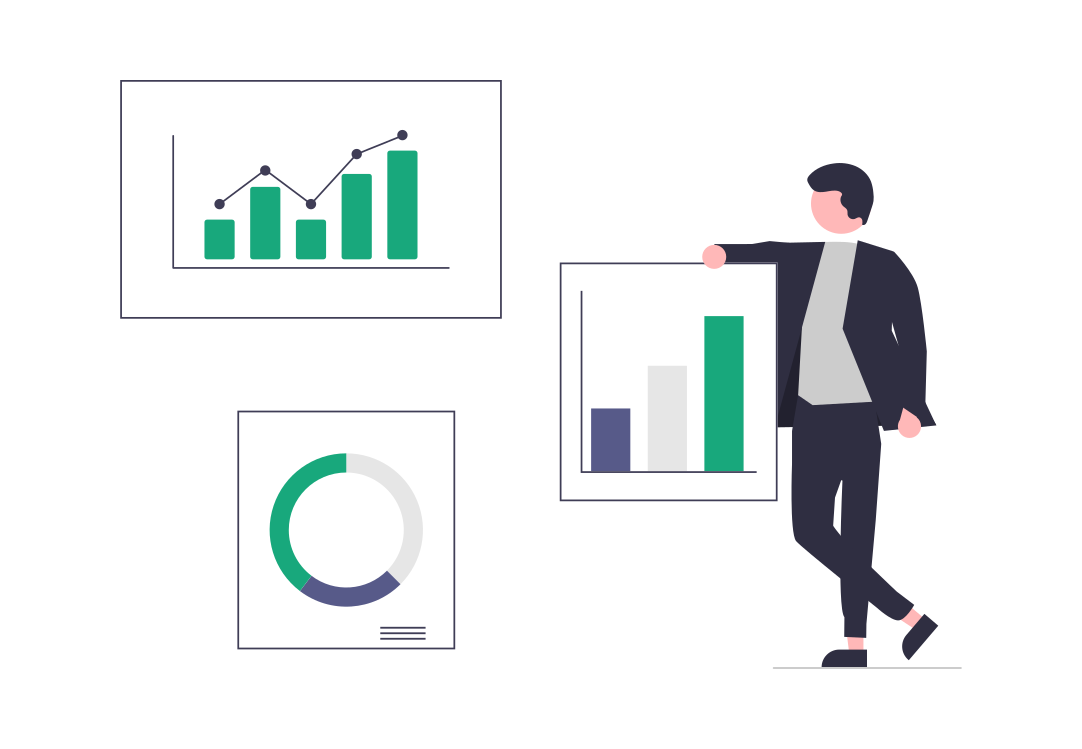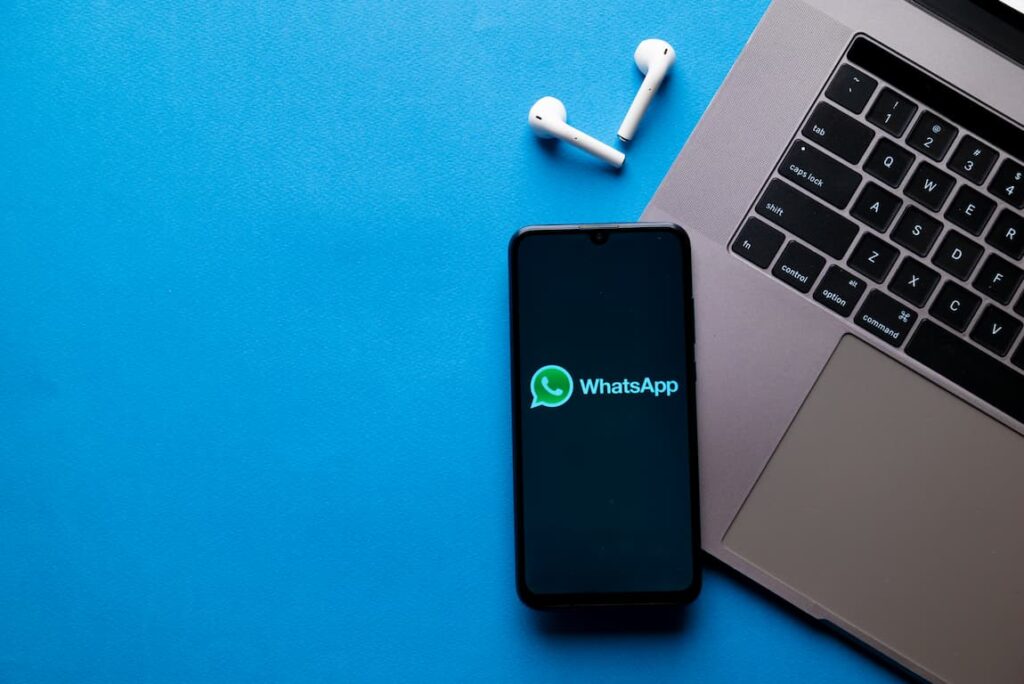
Everybody knows what a WhatsApp account is. As one of the world’s most famous messaging tools, it enables personal communication from something as omnipresent and convenient as a mobile phone.
However, businesses can use WhatsApp to engage with prospects and customers, reaping the benefits of WhatsApp Marketing. In this post, we’ll show you how to create a WhatsApp account on both Android and Apple devices. phone number, country code
Table of Contents
- What is WhatsApp Business?
- Advantages of WhatsApp Business
- How to Create a WhatsApp Business Account
- Migrating to Business from an existing WhatsApp messenger account
- Create WhatsApp Links with W.app
What is WhatsApp Business?
WhatsApp Business is a free-to-download app designed specifically for small businesses. It allows businesses and companies to easily and conveniently interact with customers through tools that automate, sort, and quickly respond to messages. country code
Further, WhatsApp Business app access can be particularly beneficial for entrepreneurs looking to separate personal and professional messaging, while leveraging features built for customer engagement.

The WhatsApp Business app can also integrate with the WhatsApp Business API, which allows medium and large businesses to connect CRM systems with WhatsApp to scale and manage their customer interactions.
With the API, businesses can send notifications, customer support messages, and WhatsApp scheduled messages, while preventing spam thanks to WhatsApp’s strict guidelines.
This WhatsApp version has become one of the most useful business tools to generate engagement, drive sales, and bring personalized support.
Advantages of WhatsApp Business
Real-Time and Direct Communication
WhatsApp Business allows companies to engage in instant, two-way conversations with customers. Unlike email or web forms, WhatsApp offers a faster, more conversational experience, making it ideal for providing quick responses, clarifying questions, and offering support—all in real time. This immediacy improves customer satisfaction and creates a more human connection.
Professional Business Profile
With WhatsApp Business, companies can create a dedicated business profile that includes their name, logo, address, website, hours of operation, and more. This profile builds trust and shows customers they’re interacting with a legitimate, established business—not just a personal account.
Built-in Messaging Tools
The app includes several automation features that help businesses manage communications more efficiently. Greeting messages can welcome new customers, away messages let users know when you’re unavailable, and quick replies allow you to answer common questions with just a tap. These tools save time and ensure consistent service, even when your team is busy.
Organized Customer Conversations
WhatsApp Business makes it easy to manage and organize chats using labels. For example, you can label conversations as “New Lead,” “Pending Payment,” or “Resolved.” This feature helps keep track of where each customer stands in the sales or support process, making follow-ups more efficient and reducing confusion.
Product Catalog Integration
If your business sells products or services, you can create a digital catalog within the app. This allows customers to browse your offerings—complete with images, descriptions, and pricing—without leaving the chat. It streamlines the shopping experience and helps convert interest into sales more easily.
End-to-End Encryption and Privacy
Security is a significant strength of WhatsApp Business. All messages are protected with end-to-end encryption, ensuring that conversations between your business and your customers remain private and secure. This is particularly important for handling sensitive or personal information during support or sales interactions.
Scalable API Integration
For medium and large businesses, WhatsApp Business can be expanded using the WhatsApp Business API. This enables integration with CRM systems, customer support platforms, and chatbots. As a result, businesses can automate notifications, scale their customer service efforts, and run targeted campaigns more effectively.
High Engagement and Global Reach
With over 2 billion users globally, WhatsApp offers businesses access to a massive, familiar platform. Messages sent through WhatsApp have extremely high open and response rates, significantly outperforming email and other digital channels. This makes it one of the most effective tools for reaching and engaging customers.
How to Create a WhatsApp Business Account
Creating a WhatsApp Business account can be done in just a few simple steps.
1. Download the WhatsApp Business app
Search for “WhatsApp Business” on Android’s Google Play Store or the App Store if you’re using an Apple device.
2. Install and open the app
Once you download the app, install it and open it on your device.
3. Register your business phone number
To verify the account, enter your business phone number, which needs to be different from your personal WhatsApp number. You’ll receive a verification code via SMS or a phone call, so you must enter it to verify your number.
4. Set up your WhatsApp Business profile
Enter your business name, but do so carefully: once saved, you won’t be able to change it. Also, add a profile picture, which, preferably should be your business logo.
Fill in other important details such as business category, description, business address, opening hours, website, and email.
5. Customize messaging tools
With WhatsApp Business, you can set up automatic greeting messages that customers will receive when they first message you.
Also, it’s best if you create an away message for when you’re not available, and set up quick replies for frequently asked questions.
6. Create a Product Catalog (Optional)
If your business involves products or services, you can create a catalog by adding photos, descriptions, prices, and links.
7. Start using WhatsApp Business
Once the above steps are done, you can start interacting with your customers using the app. WhatsApp business allows you to use labels to organize chats and utilize the available messaging tools to enhance communication.
Migrating to Business from an existing WhatsApp messenger account

If you want to set up a new WhatsApp Business account but use a personal WhatsApp account, you can migrate by following these steps.
1. Backup your chats
Before you start, it’s a good idea to back up your chat history.
For Android:
Open WhatsApp Messenger.
Tap the three dots (menu) in the top-right corner.
Go to Settings > Chats > Chat backup.
Tap BACK UP to Google Drive.
For iPhone:
Open WhatsApp Messenger.
Go to Settings > Chats > Chat Backup.
Tap Back Up Now to iCloud.
2. Download WhatsApp Business App
For Android: Go to the Google Play Store and download the WhatsApp Business app.
For iPhone: Go to the Apple App Store and download the WhatsApp Business app.
3. Install and Open the WhatsApp Business App
Open the WhatsApp Business app on your device.
4. Agree to the Terms of Service
Review and accept the terms of service to proceed.
5. Verify your phone number
Enter the phone number you currently use with WhatsApp Messenger. You’ll receive a verification code via SMS or a phone call. Enter this code to verify your number.
6. Migrate your account
The app will detect your existing WhatsApp Messenger account. Tap Continue to migrate your account, including your chat history, media, and settings, to WhatsApp Business. Follow the prompts to complete the migration process.
7. Set Up Your Business Profile
Once the migration is complete, you’ll be prompted to set up your business profile.
Enter your business details such as the business name, category, description, address, business hours, email, and website.
8. Customize Messaging Tools
Greeting Message: Set up an automatic greeting message for new customers.
Away Message: Create an away message for when you are unavailable.
Quick Replies: Set up quick replies for frequently asked questions.
Create WhatsApp Links with W.app
Explore how W.app can help you generate unique, branded WhatsApp links with fully customizable QR codes to amplify your brand’s digital presence in a single step. Start your 7-day free trial by clicking below!